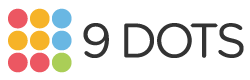Assign a Lesson
Transcript:
This video will show you how to assign a lesson to your students. First, log on to the 9 Dots platform. You can do this by navigating to app.9dots.org and clicking the pink Sign In button either at the top right or here. Sign in using Clever, Google, or Classlink. Your class will appear in the left sidebar, and the dashboard will be automatically highlighted in pink. Here, you'll see the lesson that's currently assigned, if there is one. To the right, you'll see a button that reads, "Assign Next Lesson". Once you click this, your students will have access to the next lesson's playlist. Click OK to finish assigning the lesson. If there have been no assigned lessons yet, you can instead click, "Assign Now" in the middle of the page to assign your first lesson. Click OK to finish assigning the lesson.